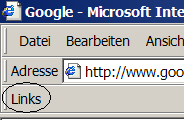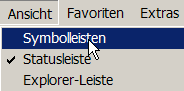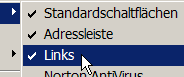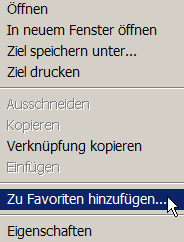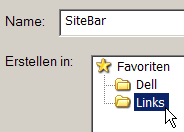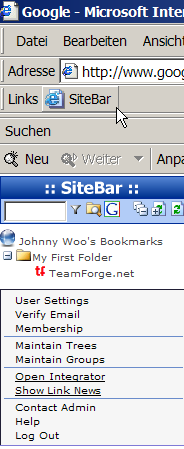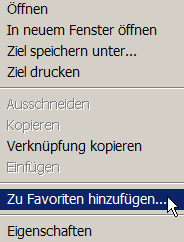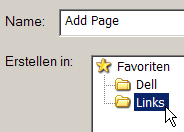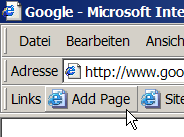There are many ways of managing online favorites using SiteBar with
Microsoft Internet Explorer. See screenshots
with various examples. We recommend a bookmarklet
to open SiteBar temporarily in the Search Explorer Bar of your browser.
Using another bookmarklet
you can add a link to a page you are browsing. The integration described
on this page is a one-time activity.
|
|
- Check you are currently browsing the Web using Microsoft Internet
Explorer.
- Click the bookmarklet SiteBar
to open SiteBar temporarily in the Search Explorer Bar now. You need
to create a local favorite with this bookmarklet to open the SiteBar
any time you want to access your favorites. Follow the steps below.
|
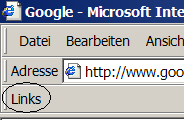 |
|
- Check whether you see the Links toolbar. This
toolbar has buttons to help you quickly call up a favorite Web page
with a single click of your mouse.
- If yes proceed with step 7.
|
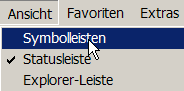 |
|
- If not, on the Internet Explorer View
menu, click Toolbars.
|
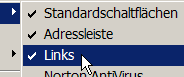 |
|
- This will bring up another menu. If a check mark
appears next to Links, your Links toolbar is already
shown. Otherwise click Links. This will add the Links
bar to your taskbar.
|
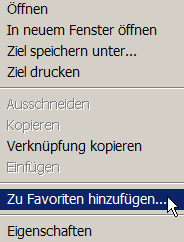 |
|
- Right-click on this bookmarklet SiteBar
and the context menu will be shown.
- Click on the item Add to Favorites....
|
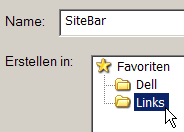 |
|
- An Add Favorite dialog will be shown. Type a new
name for the favorite if you want, and click Create in: Links.
- Click button [OK].
|
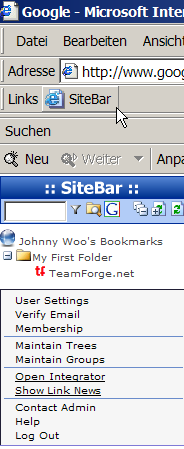 |
|
- If you have followed the steps, you can see a new
button in the Links toolbar now.
- Click this button anytime to open SiteBar temporarily in the
Search Explorer Bar.
- Hint: in case you are using the Pop-Up Blocker you might
need to use Ctrl+Click on this button.
|
|
|
- You will use another bookmarklet to bookmark online
the page you are currently browsing. You need to create a local
favorite with this bookmarklet to add favorites to SiteBar
comfortably while browsing Internet. Follow the steps below.
|
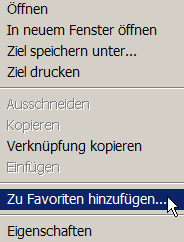 |
|
- Right-click on this bookmarklet Add
Page and the context menu will be shown.
- Click on the item Add to Favorites....
|
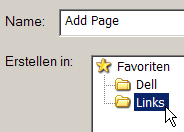 |
|
- An Add Favorite dialog will be shown. Type a
new name for the favorite if you want, and click Create in:
Links.
- Click button [OK].
|
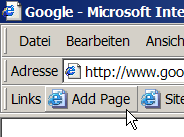 |
|
- If you have followed the steps, you can see a new
button in the Links toolbar now.
- Click this button anytime to add links to your SiteBar. See how
to add a link using Internet
Explorer.
- Hint: in case you are using the Pop-Up Blocker you might
need to use Ctrl+Click on this button.
|