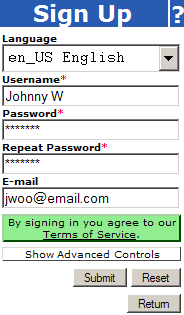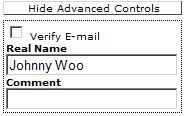Getting Started with SiteBar
These pages show the basics how to use SiteBar. Use navigation on the
left to switch various Getting Started pages.
Signing Up
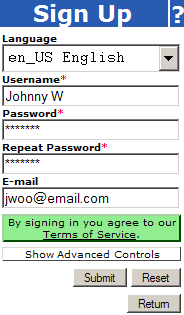 |
|
The first step to use our online bookmark manager is to Sign Up.
Signing Up is a one-time activity. Once you sign up, you will have
a personal account, including a private storage for your bookmarks.
- Click on any Sign Up
link to open a dialog shown on the picture.
- Language - choose a language. SiteBar will switch to the
selected language. Language selection can be changed also anytime
later in the User Settings.
- Username - your user name, you will use it for logging to
SiteBar and your bookmark tree will use this name.
- Password - enter a password for your account.
- Repeat Password - repeat the password to avoid typos.
- E-mail - a required field on this installation.
- Press button [Submit]. You might want to check our Terms of
Service before you do so. You can also click on Show Advanced
Controls to extend the dialog as shown on the picture below.
- You will be logged in. We do our best to keep users satisfied.
Please let us anytime know how to improve our service!
|
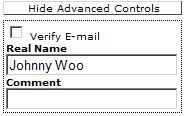 |
|
The following Advanced Controls are available:
- Verify E-mail - an optional field, when checked the system sends
you a verification email. By following a link in this email your
email address will get verified. Only users with verified email may
qualify to join other members' groups and can use SiteBar for sending
emails outside, e.g., when using function Email Link.
- Real Name - an optional field, enter your name.
- Comment - an optional field, enter any comment if you want.
|
If you need more information, you may use technical SiteBar Help
or visit help forum. Questions and suggestions
related to my.sitebar.org or this
website send directly to the administrators.