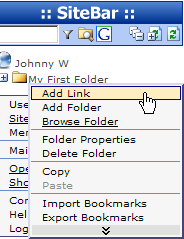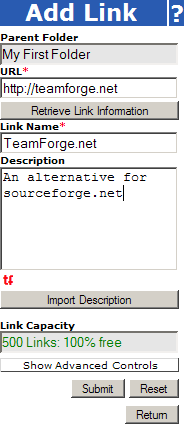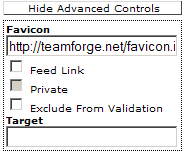Adding a Link
This page shows universal steps how to add a link to SiteBar in
any browser. There are more comfortable ways of adding bookmarks which
are specific to a particular browser. See, e.g., adding link to SiteBar using Firefox or adding link to SiteBar using Internet
Explorer.
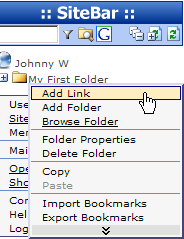 |
|
- You have to be logged in to SiteBar to access and manage
bookmarks online.
- Right click on a folder or a tree where you want to create a
new link. A context menu will be displayed.
- Select context menu item Add Link. An Add Link
dialog shown below will be displayed.
|
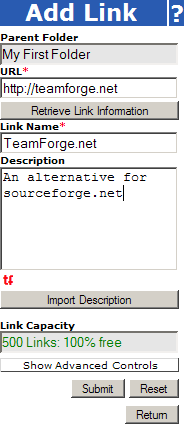 |
|
- Parent Folder - this field is read only, you can
verify where your new link will be created.
- URL - enter an URL of the link you want to add.
- Retrieve Link Information - a button which retrieves Link
Name, Description and Favicon for the URL entered in
the URL field.
- Link Name - enter a name for the link you want to
add. This name will be displayed in SiteBar.
- Description - for each link a description can be entered.
This description is shown instead of URL when a link is pointed by
the mouse.
- Favicon - a favicon is displayed (when available).
- Import Description - press this button if you want to import
a link description from a file.
- Link Capacity - this field is read only, a maximum number of
allowed links depends on the SiteBar membership you have chosen.
- Press button [Submit]. You can also click on Show
Advanced Controls to extend the dialog as shown on the picture below.
|
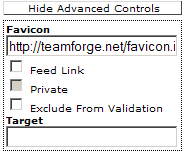 |
|
The following Advanced Controls are available:
- Favicon - a favicon's URL.
- Feed Link - links that are marked as feeds will be opened
using an external Feed Reader. Feed Reader URL is configurable in User
Settings.
- Private - links that are marked as private will not be
shared even if they are in a shared folder.
- Exclude from Validation - if you are adding a password
protected or an Intranet link, then you should tick this on.
Validator will then skip such links and will not mark them as dead.
- Target - a target where the page should be opened, you may
use _blank, if you want this particular link to be opened in a new
window. Usually you keep this field empty.
|
If you need more information, you may use technical SiteBar Help
or visit help forum. Questions and suggestions
related to my.sitebar.org or this
website send directly to the administrators.